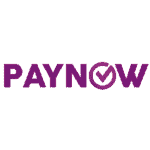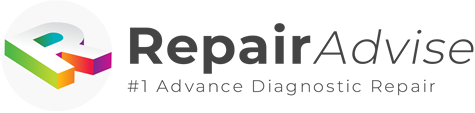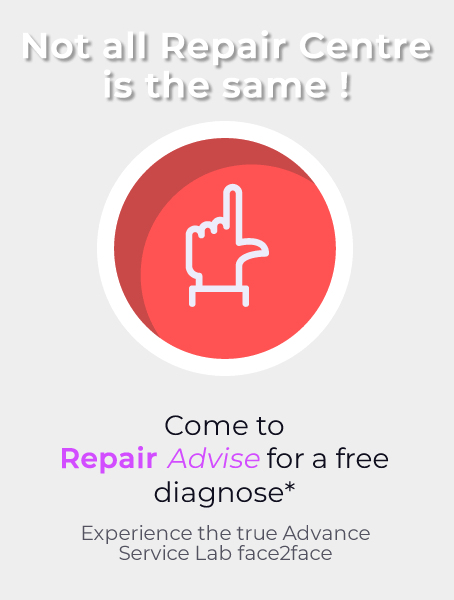600+ Google reviews with a 4.8+/5 rating
Spilled water on MacBook Pro But Still Works? [11 simple steps]

If water is spilled on your MacBook Pro, you will surely get an unhappy feeling. MacBook Pro is not only a costly machine, but also your work and entertainment depend on it. Therefore, the problem of a spill can be quite upsetting, leaving you thinking that you might have ruined such an expensive gadget. However, if the MacBook still goes on working after the spill, do you think that you should be worried about it?
Here are 10 simple steps on what to do in case you’ve managed to spill some water on your Macbook Pro, however thankfully it’s still working fine.
1. Power off your MacBook Immediately
First of all, you should turn off your MacBook Pro, and this is to be done immediately. The greatest damage to this machine can be letting electricity run across the motherboard that is already soaked in water. In some instances, the power icon will not function. In that case, you should unplug your MacBook from the charger and put down its cover. This will let the MacBook sleep.
2. The adapter and other accessories must be unplugged.
You should unplug all devices like a printer or even a mouse and keyboard along with the adapter.
3. Take your computer away from the source of water
The MacBook must be taken away from the source of water, and while doing so, be careful to keep the computer upright. Try not to shake or tilt to drain any water because we will do it later. If you do it now, it will damage and soak other parts, also.
4. Try to take the moisture away with the help of a towel
A towel will absorb water from your laptop. Try to dry all the ports and spaces of the keyboard along with fan points because these points have direct contact with the motherboard of your MacBook. But you have to take extra care while using a towel not to turn the power icon on. If it is done accidentally, try to shut it down immediately.
5. Now you can Flip your computer
This can be done to let any water inside the MacBook run out. You should turn it upside down on a dry towel.
Make sure your computer has a proper balance. You can make use of tent-style balancing by using a 45-degree angle, but this style also risks the water going across the display, causing water streaks.
6. Blowing cool air on the MacBook
With a 45-degree balancing, you can try blowing cool air on your computer because it will dehumidify the inner parts of the MacBook.
7. Let the MacBook get dry before turning it on
Let It dry for at least 24 hours before you turn it on. Be sure to check it thoroughly for any traces of water before turning it on.
8. Try to power on the MacBook
If it turns on without any further issues, you should back up all the data that you have on your computer. This is done for the reason that even if it is totally dry, the minerals left by the water can start corrosion with time, causing damage to your MacBook. Moreover, if your MacBook is taken to a repair shop, nobody will back up the data, and it will eventually be lost.
9. After Backing up your data
While backing up your data, you should run apple hardware diagnostics on your computer. If it passes all the tests, it is ready to go, but if you still want to pursue getting a service, you should file a claim. If the MacBook Pro is relatively new, it will be worthwhile to file a claim.
10. Take your Mac book to a genuine repair shop
If you think that your machine doesn’t work properly and the claim cannot be filed, you should contact a genuine repair store.
Apple company has certified service providers for MacBook. But if water spill does not have a warranty apart from Apple Care Plus, you can try to consult specialized stores for genuine repair. Even when your MacBook works properly, you should call these shops, and they will give you a general estimate on what would be the charges for checking and cleaning the motherboard if it is essential for your machine.
If they tell you that the motherboard needs to be replaced, you should not opt for a repair. If your laptop is working well, you should not spend money on a replacement until it creates issues.
11. Some don’ts
Don’t try to shake the laptop because, in this way, you will spread water across more inner parts.
Don’t try to use a hot blow-dryer because it will create more damage due to its hot air. Try using a fan because your computer needs cool air.
Don’t turn the computer sideways because it will take the water to other dry parts of the MacBook. Just try flipping it over to drain any water.
FAQs
There might be a few questions relating to water spills on the MacBook Pro.
Time is important if the damage is done by water because if corrosion starts on the inner parts, it will be difficult to fix it. However, if the parts are cleaned and dried properly, any permanent damage can be prevented.
The answer to this question is certainly a no because spilling other liquids, especially those with sugar or dairy liquids like milk or tea can be devastating for your MacBook Pro. If the liquids are hot, it can create a lot of issues. However, you should try to clean them and let the computer get dry before putting it on.
It is always good to take precautions even when your computer starts working again. Consider taking professional help from Apple-authorized professionals or just getting an inspection for a reasonable expense.
Make an Appointment