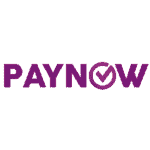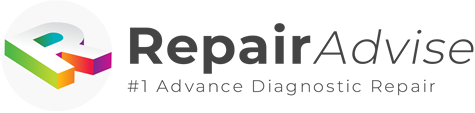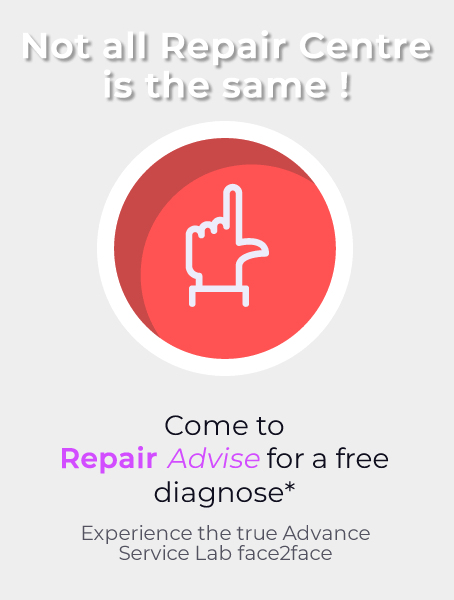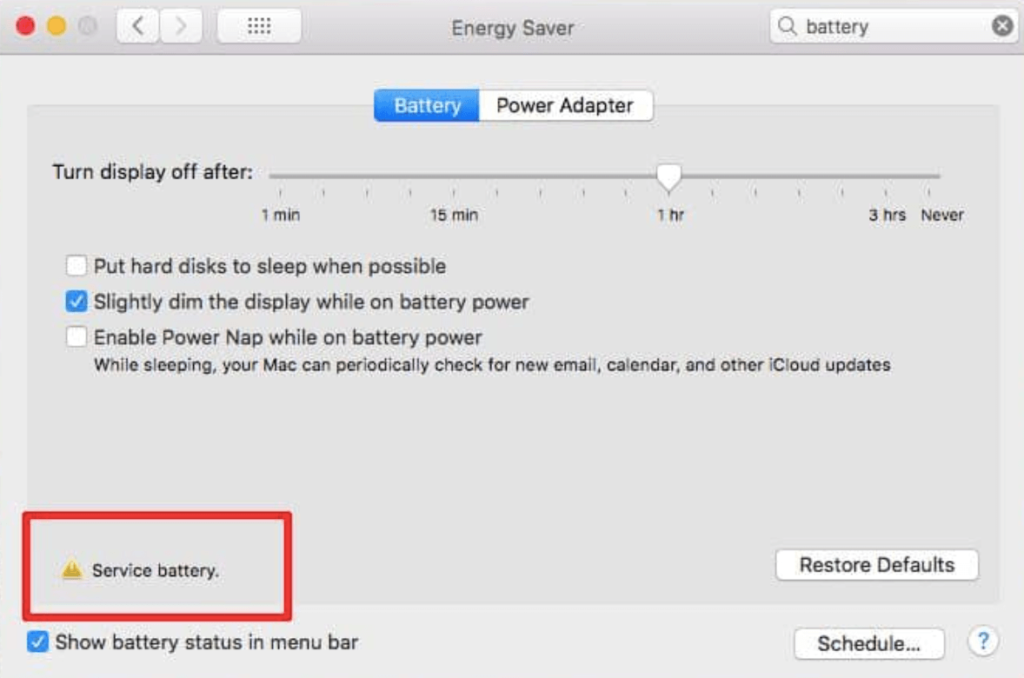
600+ Google reviews with a 4.8+/5 rating
3 Simple Steps To Do In Singapore When You Receive MacBook Service Battery Warning
A proper working battery is essential for your MacBook. That’s the reason why you feel disturbed or upset when a battery service message appears. You need to have a primary understanding of how apple MacBook’s battery works and this article will help you in understanding that.
A lithium-ion Battery
These are rechargeable and have lithium ions in their electrochemistry. They last longer and have a lighter weight because of the modern technology that apple has used. A fully charged lithium-ion battery works for almost 10 hours. It has different functions in charging it charges to almost 80% auto battery capability and then moves to a slower charge. When you see the warning for battery service, you should understand that the battery needs to be replaced.
An Explanation For The Service Battery Message
There is an average of 1000 cycle charges in a MacBook battery so when it exceeds that count, you should replace it. Every model of MacBook has a slightly different charging cycle, you can find what is yours on the list of apple products. When this message arrives, you should check the system reports. Then you should consult a genuine apple store for a replacement of the battery.
When You Ignore The Service Battery Message
It is strongly recommended that you don’t ignore the service battery message because it damages your computer hardware. It can even prove dangerous as the battery can bloat and damage the aluminum structure of your laptop. Sparks or a small fire can be possible which will not be easily addressed.
Is It Safe For Me To Install My Laptop’s Battery Myself?
Most people see that the MacBook battery is expensive because it can set you back nearly S$100. That’s why they try to save the installation cost by trying it on their own. When you go to an apple store, they charge you the price of the battery plus the labor expenses so you can call it quite an expensive deal. However, you should read instructions on how to fix it by replacing the battery yourself. We still recommend that if you have some expertise in these procedures, then you should jump in to replace it otherwise you should look for professional help.
Warning! Get Battery Service
There is a function in the Apple MacBook to monitor the health of your battery constantly. This can be done by selecting the icon of the battery from the top to check the remaining charging on the battery and those apps which consume the most battery power.
There are four different messages about the status of the battery:
Normal: This means the battery is normally working.
Replace soon: This means the battery is still working but it is holding less than the usual charge.
Replace now: This means the health of your battery has degraded quite significantly but it is still moving.
Service battery: This means the battery is not running properly and it needs to be replaced immediately.
Extending the life of Mac book battery
You should identify those apps that are draining your battery. You can also use the CleanMyMac X application to deal with battery draining. Here are a few simple ways to optimize your battery:
Optimising the preferences of your battery
You can use built-in Apple battery optimizing features. You just need to enable these features by selecting the battery icon from the sidebar and then selecting turn display off according to your preferences.
Adjusting the brightness of the display
Adjust the brightness of your screen to the low point but it should be comfortable for your eyes. It helps in extending the battery life.
Adjusting the backlight of the keyboard
This trick also has a positive impact on how long the battery lasts. This can be done by selecting the icon of the keyboard, adjusting the brightness, and then turning off the backlights. Then you can go on to select your preferences about time.
The software should be updated
Updating the software of your MacBook will make it more efficient for good performance and is also good for extending the life of the battery. Software updates can be checked and if there are any, just follow the instructions on the screen.
3 Steps to Get Rid of MacBook Service Battery Warning
Below are the 3 simple steps that may help you to get rid of the MacBook service battery warning:
1. Try Restarting System Management Controller (SMC) Settings:
This method usually works for models that have a non-removable battery. Along with the possibility to remove this battery error, doing this also diagnoses some Wi-Fi connectivity issues.
First of all, turn off your MacBook completely. Then press the ‘shift’ + ‘control’ + ‘option’ + ‘power button’ simultaneously for 5-6 seconds and then let go. Now you can turn on your MacBook and check whether the battery service warning has gone.
2. Battery Reset
This process is a bit lengthy but is recommended by Apple even if you don’t have a battery service warning as it promotes the battery health of your MacBook. Below is the procedure to carry out the battery reset process step by step:
- Ensure your battery is 100% charged
- Plug in your charger and start charging although it’s 100% charged and start using your MacBook for at least 2 full hours.
- Now, disconnect you’re your charger and use your MacBook as long as it is out of battery and shows a pop-up of ‘low battery’ warning. Soon It will automatically enter sleep mode. At this point, shut down your MacBook.
- After a minimum of 5 hours, charge your MacBook until it’s full
3. Take Help From RepairAdvise.SG
In case the above-mentioned steps don’t work at all, then you will have to take your MacBook to RepairAdvise.SG office and get it inspected by an expert. The results may be a damaged battery, problems with the charger, etc. There may be quite a high chance that you will have to buy a new battery. However, the issue can also be with something else that is less costly. So best of luck!
Make an Appointment