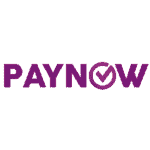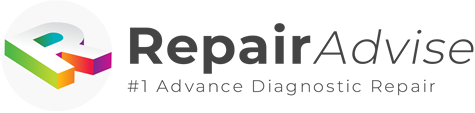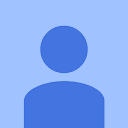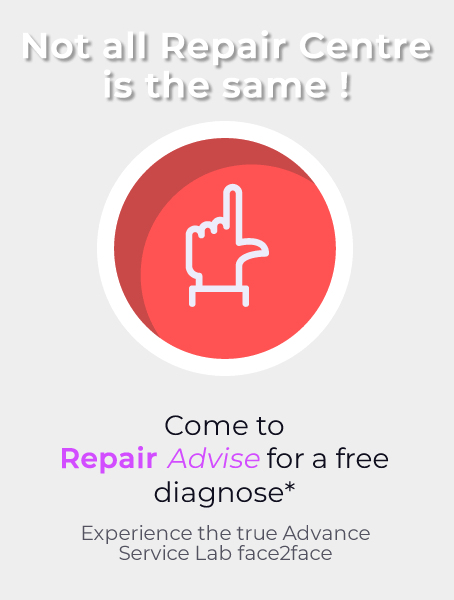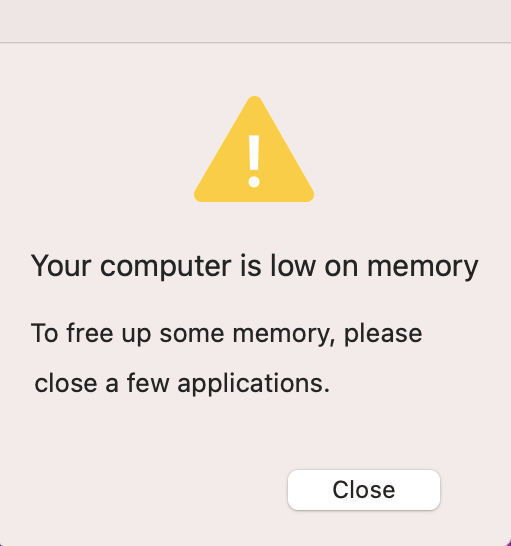
600+ Google reviews with a 4.8+/5 rating
5 Simple Steps What to Do in Singapore When You Receive Mac OS Update Not Enough Space Message. How to Fix?
You must be very well aware that updating the software is immensely important for the operating system as it fixes different bugs and improves your laptop’s performance. In addition, it also adds new and innovative features to your device and the best part is it improves the competence and working capacity of the system.
Thus, if the system gives you a statement during the installation process telling you that you have insufficient space in your system, then it’s depressing for you. In this article, we will go through all the reasons and their fixes for this weird error.
The amount of space required for the updating of macOS
Nowadays, the most newly released update is the macOS Ventura which acquires nearly 12GB of storage space in your system. But if you are in the mood to install the updated version, then it needs quite a lot of storage space then that is available at that time. It was also generally suggested that the exact amount of space required was not clear enough. According to some general estimates, the Ventura installer of macOS takes about nearly 12.19GB.
Amount of space that should be available for updating macOS
However, we suggest that you at least keep a space of 40GB in your laptop so that it keeps running smoothly without any hanging issues or anything else. Having the above-mentioned space will surely keep your device’s performance in safe hands. What’s more, if you want to confirm the storage space of your system, then you can follow the tips mentioned below
- In the beginning, you have to go through the menu of your device
- A list will appear
- From that list, you must select the ‘About this Mac’ option
- In the end, you will have to visit the tab containing storage
- After pressing this button, you will have to wait for a moment so that it can clearly scan your system and eventually get you acquainted with the exact amount of storage space your system contains.
To check the available space in your device more accurately, you should follow the steps written below.
- Firstly, you will have to open your macOS and check the area of the disk utility
- Now go to the boot volume. From here, you will have to select the highest level
3. From there, the number that displays the amount of free space in your device is the one that tells you the internal storage of macOS that is not being used.
5 Simple Steps on How to Fix It
Now, if you are upset about the insufficient free space in your macOS and want to upgrade your software to the new version, then you don’t need to panic as here are some common steps you can take to store your data without making it a burden on your laptop as well as get rid of excess files.
1. Backing up your Important data
First and foremost, you should secure your valuable data in your MacBook using the time machine app. This option is pre-built in your macOS that protects your files and folders and puts them in the hard drive of your system. From there, you can easily find your data without a single file getting misplaced. You may also take extra help from other backup accounts like iCloud, OneDrive, google drive, etc. Backing up your data will make sure that none of your important files or any other stuff is lost during the updating process.
2. Tips to improve the efficiency of your storage disk
MacOS has many built-in tools. If we take into consideration a single tool related to improving the efficiency of your disk, then it is named as the option of optimization in macOS. This feature is very useful for macOS users as it contains a scanner that checks different kinds of data in your laptop, such as films, TV dramas, and email messages containing file attachment’s that you have used before.
You can find this extremely helpful feature by going into the recommendations tab.
3. Getting rid of the junk that is piled up in the system
Now, another huge cause that hinders the updating of your macOS is the amount of trash and other useless files that occupy your free storage space and acts as a barrier in the process of updating. It is normal that you use various sorts of apps and download entertaining music, videos, and much more from the internet. But, commonly, some files have not been used for ages and are considered a burden on storage.
You don’t know about the rubbish getting heaped up at the back by different apps. Therefore, deleting such unimportant data will assist you to the fullest as it will make space for your upgradation.
There is an option on the MacBook, ‘reduce clutter,’ which helps you through the process of deleting by clicking on the ‘review files’ button. You can navigate to these buttons by going into ‘storage’ and then into ‘manage’.
4. Manage iPhone/iPad backup
From MacOS 10.15 and onwards, the feature of backing up all your iPhone/iPad data is here. It is a very handy feature, but you can delete the backup temporarily and gain a large amount of space to continue with your process of updating. Later on, you can back up your important data on your iPhone or iPad anytime again, so don’t worry.
5. Try a junk-cleaning app
All of the above processes require a lot of time. But no longer is the need to spare that much time since the internet has dozens of junk cleaning apps that will do the work in almost a quarter of that time by automatically finding apps and files and asking you whether to delete or keep them. The popular cleaning app for Mac users is CleanMyMac X or Get a Free Consultation from RepairAdvise.SG
Make an Appointment