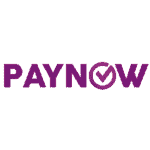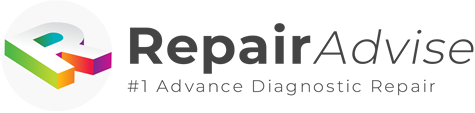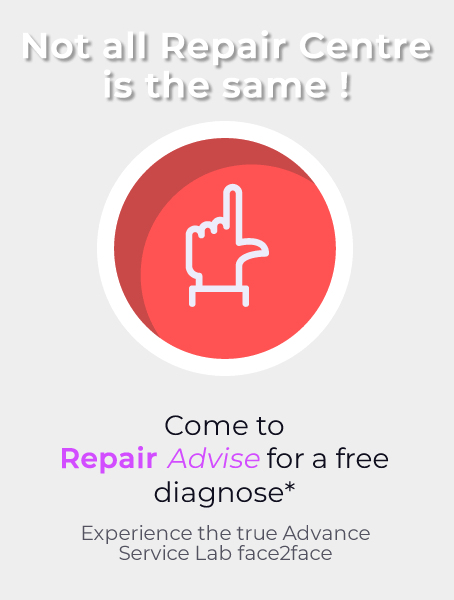600+ Google reviews with a 4.8+/5 rating
21+ Laptop Parts in Singapore You can Discover
Have you ever wondered what makes a laptop work? If you’re interested to know what all the moving pieces are inside your good old laptop, read on. Listed here are more than 21 different laptop parts and their functions. Read through each to know more about your computer and ensure that your device meets your everyday computing needs.
1.Display
The display is also known as the laptop screen. It’s where you see the output of whatever you’re doing on the laptop and what your computer is doing in the background. You may think of this as the LCD or the Liquid Crystal Display alone, but the entire monitor assembly is also a part of it.
That includes the bezel and all the little wires that connect the laptop display screen with the motherboard. The display size of laptops may differ, although the known sizes for a Windows laptop are 10-inch, 12-inch, 14-inch, 15-inch, and 17-inch. For a MacBook, it’s 11-inch, 13-inch, 15-inch, and 17-inch.
How to Replace Macbook Pro LCD Screen:
How to Repair Macbook LCD Screen:
How to Diagnose Window Laptop LCD Screen:
How to Run Window Laptop LCD Test:
2. Keyboard
Everyone must know what a keyboard is. It’s that panel with all the letters, numbers, and special keys you use to type and execute specific commands on your computer. A laptop’s keyboard may differ slightly from a desktop keyboard, particularly with the number pad. Most laptops, especially the smaller ones, won’t have a Numpad. Bigger ones may have it, in any case.
The keys on a laptop may differ in every zone or country. Consider that if you’re thinking about buying a computer while overseas. For example, laptops bought in Japan would have Japanese keys. Additionally, the US keyboard layout may differ from that of the UK. Be sure to check these things before making a new laptop purchase or replacing your keyboard.
3. Touchpad
All laptops that are recently released have a touchpad. With the touchpad in place, you don’t need to connect a mouse, making a touchpad an essential input tool. Touchpads are found right below the keyboard and are touch sensitive, hence the name. Without touchpads, laptops won’t be as mobile as they are.
In some computers, the touchpad may be disabled. Doing so is helpful if the touchpad gets broken and gets in the way of typing. Faulty touchpads require replacement since it doesn’t have many repair options. Talk to a repair technician if your laptop touchpad becomes erratic.
4. Motherboard
The motherboard acts as the central hub of your laptop. It is where everything else is connected. Think of it as the component that houses everything else. It coordinates the tasks of each element connected to the laptop. Given that fact, imagine how many individual parts it contains. Others refer to the motherboard as the system board, and they’re the same thing.
The motherboard is the most delicate thing inside the computer. That is why technicians may refuse to repair a laptop with a faulty motherboard. If the motherboard gets broken, all other parts won’t function. Replacing the motherboard is also expensive, so the technician may advise you to replace your laptop.
5. Hard Drive
The hard drive serves as the primary storage device for many laptops. However, new technologies allowed laptops to do away with hard drives and replace them with a much smaller but more robust storage system that works just as fine. For older laptops, you’ll still find hard drives or HDDs. For newer ones, it’s SSD or Solid-state Storage Device. You’ll learn more about SSDs below.
Hard drives are big and bulky, so new laptops no longer use them. Laptops have gotten smaller and thinner because of hard drive elimination. Even so, there are laptops that have HDDs and SSDs. These kinds are ideal for users who need a lot of storage space.
6. Solid-state Storage Device
From big and bulky hard drives with many moving parts, it comes solid-state storage devices or SSDs. SSDs are chip-like storage devices that can store terabytes of data, depending on their capacity. The advent of SSDs makes the new generation of laptops lighter and more power efficient.
SSDs also work much faster compared to HDDs. It is also possible to upgrade and replace these. Durability-wise, it is also more supreme, as there are not many moving parts in an SSD. However, it is more prone to frying than an HDD.
7. Random Access Memory
Random Access Memory or RAM comes in modules attached to the computer. Sometimes they are built into the motherboard. If that’s the case, the laptop’s RAM may not be upgradeable. Otherwise, technicians can upgrade your laptop’s system memory by pulling out the old modules and installing another with a much higher capacity.
RAM typically comes in pairs, and their main job is storing your applications’ computing data. To be clear, it stores volatile data, not your files. It is where the computer puts the data you need while running some programs and applications. The higher your laptop’s RAM module capacity is, the faster its computing powers are.
8. Read Only Memory
Not to be confused with RAM, the computer’s ROM or Read Only Memory is necessary for storing bootable data. ROM allows you to run your computer without an operating system installed. It prepares the laptop for complex applications, such as loading an operating system.
Unlike RAM, ROM is not upgradable and almost not physically visible because it is part of the motherboard. A faulty ROM would mean a defective motherboard. A broken motherboard means a dead computer since the ROM can’t be upgraded or repaired. Therefore, a motherboard replacement may be in order.
9. Central Processing Unit
The Central Processing Unit or CPU is the brain of your laptop. The CPU connects to the motherboard, where the computer performs all its processes. Also known as the processor, the CPU executes all the data fed into the computer. The laptop’s overall performance is proportional to the CPU’s power, which is why this is the top feature on a laptop’s list of specifications.
When buying a laptop, always check the CPU speed. The major CPU manufacturers are Intel and AMD for Windows computers. Apple manufactures its chip but uses Intel as well. Get the CPU that’s just right for your computing requirements.
10. Video Card
For some high-end laptops, the video card is an entirely different module. You’ll find the video card embedded into the motherboard on other laptops. Video cards handle the graphic output of your computer, which is why it’s also the graphics processing unit or, simply, the graphics card. The LCD or display screen connects to it.
A laptop with a separate video card offers a higher graphic processing capability. It means that you’ll have a faster and more detailed screen output. It also makes your laptop compatible with graphic-intensive applications, such as video editing, animation creation, and hard-core gaming.
11. Battery
Laptops need batteries to run in a fully portable mode. Every laptop model has a different kind of battery used, so these can’t be swapped or switched with another. Laptop batteries work only up to a certain number of cycles, so they deplete over time. Many laptops can still work with a busted battery, but they won’t be as portable as you hope.
4 Red Signs It is time to replace Macbook Battery:
Macbook Air Battery Replacement:
Macbook Pro Battery Replacement:
12. Power Charger
The power charger connects your laptop’s battery to the external outlet, which job is to replenish the laptop’s battery. Every power charger may differ for each laptop model. Be sure you’re using the exact one for your device. Otherwise, the laptop’s entire power system may get busted.
13. Audio Devices
Laptops have built-in audio devices such as speakers and microphones. These used to be separate modules like video cards on desktop computers. Over time, manufacturers integrated it into the motherboard and started that practice with laptops. These audio devices are used to play audio files and for communication purposes.
14. USB Ports
The USB ports are the most popular external ports in your computer. It is because most of the accessories available for laptops connect to the computer through this port. USB devices are also plug-and-play, which means no special drivers are needed. If ever it needs drivers, the files required are accessible and can come from within the computer itself.
15. External Ports
There are other external ports in your computer aside from the USB. The most common is the VGA port, which connects to an external monitor. Then there are the audio ports for microphones, headphones, and other audio devices. Another example is the ethernet port connecting to a LAN or local area network for internet access or local workgroup connections.
16. Optical Drive
If your laptop doesn’t have an optical drive, don’t fret. Optical drives are almost faced out now. New models don’t come with CD installers since everything is accessible over the internet. Also, some people use flash drives and thumb drives to store data.
17. Camera
Most new laptops have a built-in camera. Cameras make it easier to make video calls with your computer. The camera sits on the top of the display screen, right in the middle. Cameras allow users to visually connect with others using any of the popular video calling applications today.
18. WLAN Module
You may not see this physically in your laptop, but a WLAN module allows you to connect to wireless networks. The WLAN module connects to the motherboard, but you’ll see it soldered to the motherboard for older laptops. Users can switch the WLAN function on and off for some laptop brands or models. Switching it off helps you save battery, especially if you don’t need to connect while working on your laptop.
19. Power Button
Every laptop has a power button. Otherwise, you won’t be able to turn it on or off. You’ll find the power button on the panel at the upper part of the keyboard. It may sit on the left side, right side, or center. In some laptops, the power button takes one of the keyboard keys. On others, particularly in a small-sized notebook, the power button is on the side or top of the display screen.
20. Heat Sink
The heat sink is part of the CPU because the processor can’t work without it. When at work, the CPU emits a good amount of heat. If it’s not appropriately dissipated, the heat could damage the system. Low- to medium-grade laptops will do well with just the heat sink. But if your notebook is high-end, it will also have a fan installed on top of the heat sink.
21. Fan
If you open your computer, you’ll see a small fan connected to an aluminum or copper assembly. The metal assembly is the heatsink and its function, as previously described, is to dissipate heat. A fan connects to the top of the heat sink to help with that, too. CPU fans are necessary for highly intensive computing and graphic applications. In many cases, the video card has a separate fan as well.
22. Plastics and Bezels
Your laptop won’t be complete will all these other parts alone. It needs something to put them all together. Here is where the plastics and bezels come in. They make up the physical look of your laptop. Add the manufacturer’s emblem, and you should be ready to go.
Benefits of Knowing Different Laptop Parts
These are the known parts of a laptop. Of course, there are many other minor parts not listed here. But these should be enough to let you know what to look for in your next laptop purchase. It pays to understand what each part is for and how it affects the functionality of the whole system.
Start with this knowledge and try to delve deeper into each of the parts to know more about them and decide what capacity you need for the kind of work that you do on your laptop. That way, you’ll get the ideal computer and not pay for features you won’t need.
Furthermore, you’ll also understand what the technician is trying to convey if you ever need to send your laptop for repair. As they mention the faulty part to you, you’ll immediately know what that is and how it works. You’ll also know if there’s a significant problem with your laptop and if it is still worth repairing.
Make an Appointment