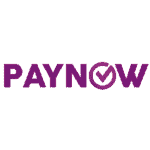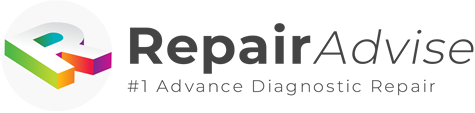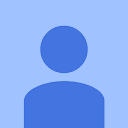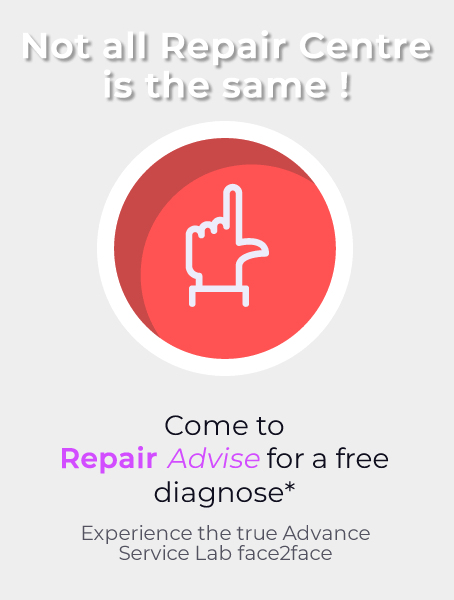600+ Google reviews with a 4.8+/5 rating
iPhone Water Damaged Repair in Singapore
Smartphones have become a significant part of our lives and must be maintained well over time. Apple’s iPhones on the other hand have proven to be relatively more reliable as compared to other companies.
However, when water damage comes into the picture, tech devices in general can be difficult to repair. It can potentially destroy some key components of the device and bringing it back to life solely depends on how crucial the damage is.
12 Simple Steps to Do at Home
If your iPhone sustains water damage, you should try these 12 easy fixes at home. You might be able to prevent further damage to your phone and restore its functionality by following these instructions. Water damage, on the other hand, can cause major difficulties that may not be repairable with a simple do-it-yourself technique.
It might be necessary to get in touch with a professional repair firm if the issue still exists after trying the 12 procedures. Reputable Singaporean repair company Repair Advise SG specialises in fixing iPhones that have been damaged by water. They have skilled specialists that can find the problem and solve it for you.
Step 1
Put your safety first when handling a liquid-damaged iPhone. Before grabbing the phone, get yourself out of the potential shock hazard if you are standing in water or wearing wet clothing.
To minimise corrosion risk and contact time, remove the iPhone from the liquid as soon as you can. Turn off the power source or unhook the adapter to safely disconnect the phone if it is still underwater and attached to a power source.
It’s crucial to remember that liquid damage might cause the battery to short circuit, posing a risk of fire or chemical exposure. If you see any heat, smoke, steam, bubbling, bulging, or melting, don’t touch the phone.
After pulling the phone from the liquid, switch it off immediately if it is still on. Press and hold the Side button, together with either the Volume Up or Volume Down button, on the most recent iPhones until the “slide to power off” slider displays.
Step 2
Hold the phone upright and gently tilt it from side to side to allow any remaining liquid to drain out of it. Next, dry any liquid that is on the phone’s exterior with a cloth.
Step 3
Use the correct repair manual for your iPhone model to securely remove the battery and display before you begin.
Dealing with liquid damage requires special caution because it could make disassembly more challenging. Keep a look out for unforeseen cable and connector connections.
If the battery exhibits any damage or swelling, handle it carefully and send it to a battery recycling facility in a fireproof container. Additionally, a lithium-ion battery that has come into touch with liquid should never be reused.
Don’t forget to responsibly recycle your old batteries and other e-waste at a recycling facility that has received certification.
Step 4
Use a paperclip or SIM card eject tool to insert into the tiny hole and release the SIM card tray. To gently remove the tray from the phone, push the tool to eject it.
Remember that depending on the precise model of your phone, the location of the SIM card tray may change.
Step 5
iPhones have Liquid touch Indicators (LCI), which are little white stickers that turn red when they come into touch with liquid. Inspect any LCIs that have gone red for signs of local liquid infiltration.
It’s important to keep in mind that depending on your particular iPhone model, the location of liquid contact indicators may change.
Step 6
Your phone’s internal parts may have corroded if it was submerged in liquid. Metallic surfaces that have undergone corrosion develop a white, chalky layer, especially on connections and pins that transmit current. Metals can be destroyed by corrosion, which can also make your phone break down.
Look for corrosion on the connectors and logic board, especially where there are red LCIs. Check for corrosion in any external ports such as the SIM slot, headphone jack, and charging ports. Replace them if necessary, or clean them with alcohol and a brush.
Use alcohol cautiously while cleaning external ports to prevent fire hazards or harming the phone. It should only take a small bit on a cotton swab or soft-bristled brush. If you use too much, it may leak into the device and cause further damage.
Step 7
Instructions on how to remove the logic board are provided in the replacement handbook for your iPhone. Consult the applicable manuals for the right removal techniques if you discover rust or liquid residue on other components.
Step 8
Submerge the corroded parts, including the logic board, in a container filled with extremely concentrated isopropyl alcohol (90% or greater) for 5-10 minutes. Move the parts around to release any liquid that may have become trapped.
Make sure there is enough alcohol present but not too much to put anyone at risk or cause more harm. Avoid submerging the camera or display components in alcohol because doing so could exacerbate any existing damage.
Step 9
Apply a soft brush, such as a toothbrush or detailing brush, to the logic board and other components to gently remove any corrosion or liquid buildup.
Cable ends, battery contacts, connections, pins, and fuses should all be given extra attention. To prevent any damage or marks on your work surface, keep the parts over a cloth.
Step 10
Isopropyl alcohol should be dampened on a towel before gently cleaning the screen.
Nevertheless, there isn’t much you can do to fix a display that has liquid damage inside of it.
Use the repair manual for your phone to replace the display if the damage is severe. You might need to reach out to an iPhone repair store in Singapore.
Step 11
Turn the phone on after reassembling it without adhesive, screwing down cover plates, external screws, or seating the display to make sure everything is functioning as it should.
Turn off the phone and complete the reassembly procedure after making sure it is operating properly. Place the display in place, reapply glue, and install cover plates with fresh exterior screws.
Step 12
You can continue with the final assembly if everything appears to be working properly. Install cover plates, replace any missing external screws, and seat the display after applying glue where necessary.
Keep in mind that liquid damage might occur unexpectedly and might not show itself for days or even weeks. Keep an eye on your phone, and if anything feels strange, check for signs of liquid damage by opening it up once more.
Make an Appointment