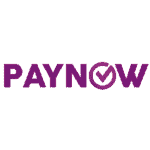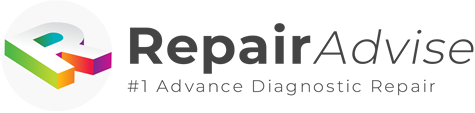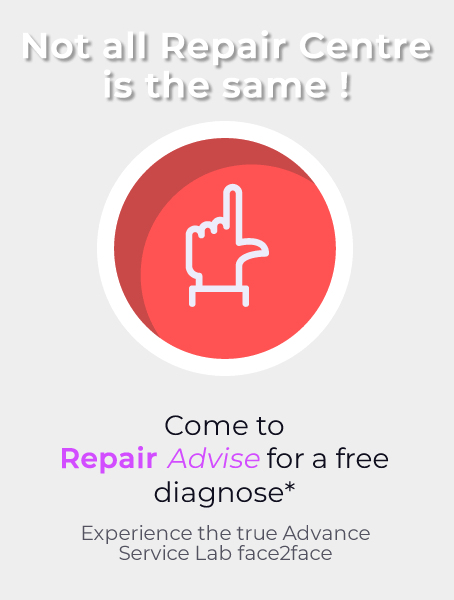600+ Google reviews with a 4.8+/5 rating
iMac RAM Upgrade in Singapore: How to Reduce Laggy Memory
There will be days when your iMac becomes slow, especially when you know that it has served you for years already. Although this is extremely frustrating when you are past your deadlines at work, there are still some ways to improve your iMac and that is by upgrading its RAM.
In this article, you will learn how to improve your iMac performance and why improving it is surely worth the price.
Possible Causes of Slow iMac Performance
Like mobile phones, there are reasons behind your laggy iMac. Generally, it is not just because of your internet connection but there are deeper reasons behind it.
If you are using another device, say for example, an iPhone, and you are connected to the same router, and that iPhone is working fine, you can conclude that the problem is simply because of your laggy iMac.
To verify, you can also check your internet speed. So, if the problem is the iMac, what are the reasons?
a.) Excessive Background Processes
Take note that all Mac devices, even those most heavy-duty and expensive ones, do not tell you when your memory is using excessive background processes. Usually, these processes are those from your iMac applications that have already crashed.
Yes, you cannot see them on your screen but they are still consuming much of your iMac memory. Sometimes, the bugs are also the culprit. There might be some errors on your software that may not be visible or you are not aware of.
b.) Heavy iMac Graphics
Over time, Apple has lessened the emphasis it placed on the flashy graphics that once drew customers who valued attractive design and excellent graphics. But older Mac hardware continues to be heavily taxed by the visual effects of macOS. Additionally to consuming extra resources, these procedures compromise battery performance.
Although you cannot avoid it as these graphics are built-in, according to Apple Support, you can go to the settings and tick off Automatic Graphic Switching. Remember, your iMac battery affects your iMac performance and if your visuals and graphics are high, your battery performance slows down, too.
c.) MacOS Might be Outdated
If you are an avid Apple user, you already know that updating your software is crucial for your device to work perfectly. As you can observe, newer iOS and iMac updates no longer support older iPhones and iMac models, respectively.
For slow iMac devices, another possible reason is an outdated MacOS. Make sure your system software and all loaded apps are up to date on a regular basis. Your OS and apps typically function faster, come with crucial security updates, and have fewer issues that slow things down when you use them.
d.) Possibility of Malware
Apple devices are unlikely to be affected by malware but there are still some cases that this can happen and this can cause a laggy iMac. What you can do is use legit malware scanning tools, especially after downloading some applications online.
7 Steps How to Improve Your iMac Performance
The points you have read above are possible causes of laggy iMac. If you are not actually experiencing one and you want to know how to improve your iMac Performance, read on the 7 steps below to learn more.
1.) Check Your System Documents and Files
Your Mac may become noticeably slower as a result of file congestion, which can also cause applications to become unresponsive and diminish available disk space. These problems will be resolved and your Mac will run faster if you clean it up, for example by deleting temporary trash data or junk files.
Generally, you can clean your documents and files manually. However, this takes some time, especially when you have tons to sort. You can consider using iMac Cleanup Applications. There are some free applications online but if you want a safer cleanup, considering bringing your device to a trusted Singapore device repair shop is recommended.
2.) Remove Background Processes
Keep in mind that a demanding task can be at blame if your Mac is running slowly or becoming overheated. If you want to improve your iMac performance, try the following steps:
- In the macOS menu bar, click Go, select Utilities, and then click Activity Monitor.
- To organize the currently running tasks according to how much CPU power they are consuming, select the CPU tab and then click % CPU. You run the risk of your Mac being slowed down by programs that use a larger percentage of the CPU.
- Then, look for processes that consume greater than 5% of the CPU. Select the process, then click the X button when you are certain that you want to terminate it. Select Force Quit or Quit to end the procedure.
- Lastly, if your connection is slow, open other tabs to find processes using your disk, network, RAM, battery life, and other resources. To get a list of the most battery-sucking apps from the previous 12 hours, sort by 12 hr Power under the Energy tab.
3.) Check Your Startup Programs
When you boot your iMac, you might still experience a laggy performance and this might be because of your startup programs, especially the unnecessary ones.
To address this and make your iMac performance faster, you might want to turn off starting programs, accelerate boot time, and minimize background processes. The process would be like this:
- Select System Preferences > Users & Groups from the open Apple menu.
- Then, select Login Items and tick the minus symbol to remove those you no longer need.
- You might also see other applications such as LaunchDaemons and you can delete these apps permanently.
4.) Delete Apps You No Longer Use
Organizing your hard drive and deleting any installed programs you are no longer using will also help your Mac run faster. You can delete any macOS or downloaded apps that you no longer use by following these steps:
- Open the Applications menu in Finder. Select Date Last Opened by hitting the grid logo. Your apps will be sorted according to when you last used them.
- Then, simply delete the unused apps.
5.) Think About RAM Upgrade
This is the part where you are asked to spend a little amount of money to ensure a faster iMac Performance. By upgrading your iMac RAM, you not only boost your iMac system but also reduce the risk of possible systematic errors in the future.
In Singapore, an iMac RAM Upgrade cost lies at around S$120-S$220. However, this may change depending on the GB of your chosen upgrade and the model of your iMac. You can seek out professional help from technicians in Singapore to determine how much RAM you need.
For the price guide, take a look at the information below:
RAM Description | 4 GB | 8 GB | 16 GB |
Mac RAM 1066 MHZ for 2009-2010 iMac and iMac Mini models | $70 | $168 | N/A |
Mac RAM 1333 MHZ for 2010-2011 iMac and iMac Mini models | $70 | $168 | $268 |
Mac RAM 1600 MHZ for 2012-2015 iMac and iMac Mini models | $70 | $168 | $268 |
Mac RAM 1866 MHZ for newer iMac and iMac Mini models | $70 | $168 | $268 |
Generally, you can increase your RAM from 1GB to 16GB but the way you use your device is crucial when determining the additional RAM needed. For a guide on installing iMac RAM, please click here.
You can do a RAM upgrade at home but make sure that after an upgrade, your iMac can recognize the memory. Take note that there are many things to consider when upgrading a RAM such as compatibility of the RAM with the iMac model and correct installation of the memory. If you want a faster and safer update, seek a help from Repair Advise SG today.
6.) HDD Over SSD
Upgrade your Mac to a higher SSD if you want to increase your system performance even further. You’ll be switching from a disk (HDD) that loads your data and applications at a speed of 100 MB per second to one (SSD) that operates at speeds of up to 3500 MB per second.
According to some experts, if you have less budget and cannot afford a complete RAM upgrade, this option is a budget-friendly one.
7.) Check Your PRAM and SMC
Your Parameter Random Access Memory and System Management Controller can also help you improve your iMac performance. If you wonder how to do this improvement, all you have to do is to reset these two regularly.
According to experts, this move can also prevent your device from overheating as well as reduce the risk of possible Bluetooth connection issues.
Take note that these two are responsible for the proper operation of your iMac’s basic functions such as volume, keyboard, Wi-Fi connection, and hardware. If they are well-maintained, you surely are great to go.
You can reset your PRAM and SMC at home but every step is crucial. Thus, seeking help from the best technicians in Singapore is, again, highly recommended.
Final Thoughts
Yes, you can upgrade the RAM on your iMac device as long as the model is 2016 and above. When doing so, it is important to know the proper installation of the memory as different iMac models have different locations for the RAM.
FAQs
Yes, you can upgrade the RAM on your iMac device as long as the model is 2016 and above. When doing so, it is important to know the proper installation of the memory as different iMac models have different locations for the RAM.
If you are using your iMac for office purposes such as doing excel works, MS word tasks, and other lightweight duties, you are advised to only upgrade your RAM to lower GB. Say, for example, 1-4 GB. However, if you are overworking and using your device for bigger apps and games, 16GB of RAM is more than enough. Meaning, yes, it is worth it.
If you are using your iMac for office purposes such as doing excel works, MS word tasks, and other lightweight duties, you are advised to only upgrade your RAM to lower GB. Say, for example, 1-4 GB. However, if you are overworking and using your device for bigger apps and games, 16GB of RAM is more than enough. Meaning, yes, it is worth it.
The cost of a RAM upgrade depends on the model of your device and how much RAM you want to add. In Singapore, the cost of 4GB RAM lies around S$70-S$120 while for 8 GB RAM, the cost is around S$45-S$220.
Yes, adding more RAM to your iMac will make it faster. Not only this but more RAM means lesser risk of software and hardware failures as well as errors.
Make an Appointment